– Make sure that your smart device and operating system
(Android 4.1.2 or higher, iOS 8.1[iPhone 5, New iPad or higher] is compatible with N2
– Make sure that app software is updated to the latest version You can check your app version by accessing
‘Menu’ > ‘Settings’ > ‘App Information’. You can also check your app version and download updates by going to iTunes or Google Play Store.
– Make sure that N2 is not paired or registered to another smart device and app. N2 is capable of being registered and paired to one smart device/app at a time. If your N2 is paired to another smart device, please erase the Bluetooth connection by accessing Bluetooth menu of the device and pair it with the device you intend to use. Also, please make sure to unregister your N2 before trying registration with another Neo notes app
– Make sure you have activated the pen connection icon in the upper right corner (the icon glows when activated) when syncing you notes
– Try manually connecting N2 and your smart device by Bluetooth scanning for N2(NWP-F110)(Android Only).
In this process, make sure that N2 is turned on to be able to be recognized by your smart device.
– Try resetting N2 by pushing the power button for at least 10 seconds
– Try formatting N2 hardware by connecting it to a Windows PC.
Go to ‘Windows’ > ‘Computer’ > Right click ‘N2’ and select ‘Format’
– If the above steps do not work, please try deleting and reinstalling Neo notes app with your notes backed up